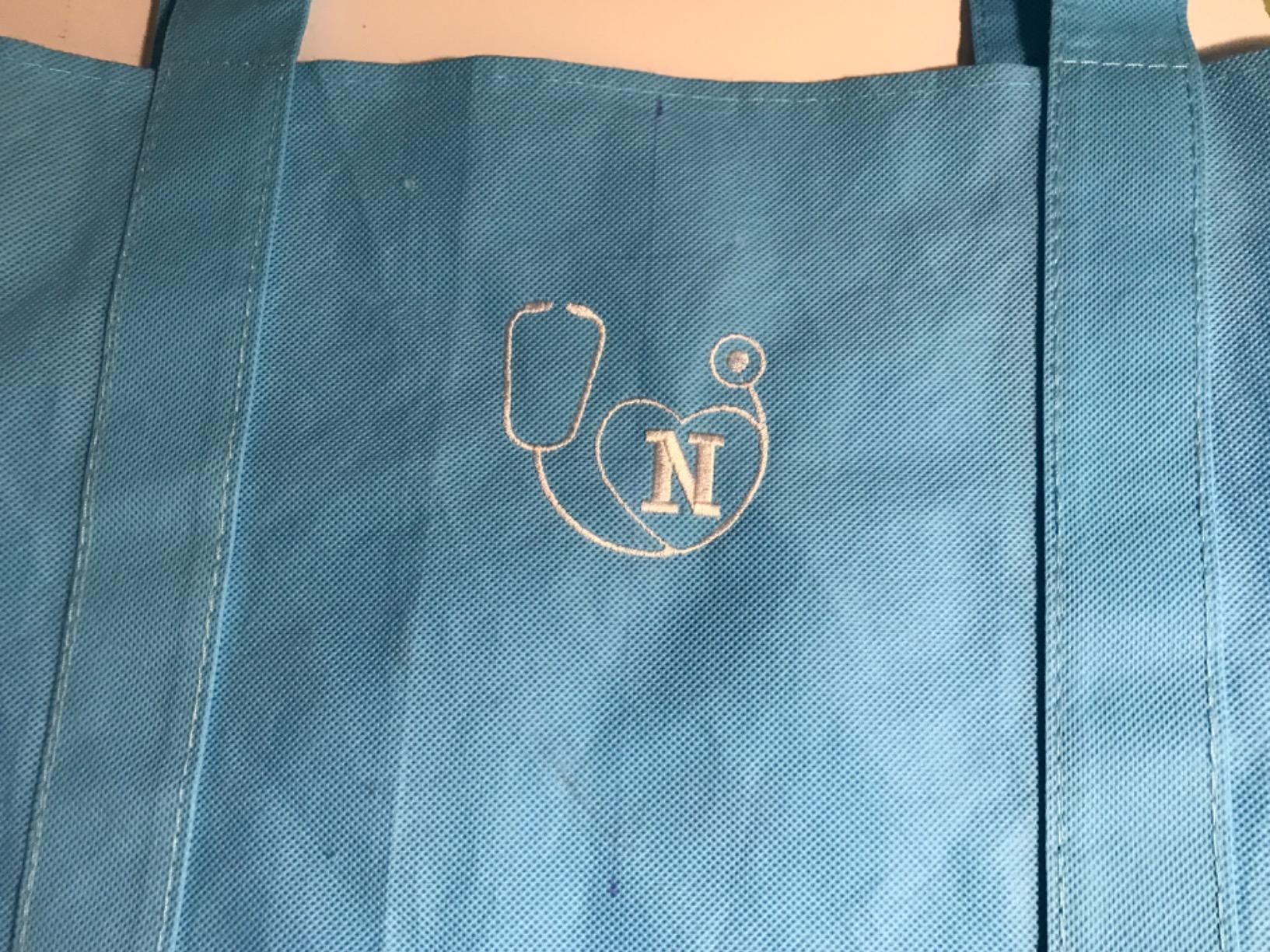1. Introduction: The Challenge of Playing SWF Files on Modern Android
Remember the days when Flash games and animations ruled the web? Those quirky .swf files—once the heart of interactive internet content—are now digital relics, thanks to Adobe Flash’s official discontinuation. For Android users, this shift has been especially jarring. Native support for SWF vanished, leaving millions unable to revisit favorite games, cartoons, or e-learning modules on their phones and tablets. But don’t lose hope just yet! This guide unpacks the hurdles of SWF playback on modern Android, explores why these files are so tricky to run, and sets the stage for practical solutions. Whether you’re a nostalgia seeker or a power user, we’ll help you reclaim your Flash content—safely, smoothly, and with minimal frustration.
Table of Contents
- 1. Introduction: The Challenge of Playing SWF Files on Modern Android
- 2. Top SWF Player Apps for Android: Features and Compatibility
- 3. Step-by-Step Installation and Playback Guide
- 4. Modern Android Compatibility Solutions
- 5. SWF Conversion Methods for Universal Playback
- 6. Security Risks and Safe Practices
- 7. Troubleshooting Common Playback Issues
- 8. Conclusion: Choosing Your Optimal SWF Solution
- 9. FAQ: SWF Playback on Android
2. Top SWF Player Apps for Android: Features and Compatibility
Android’s lack of native SWF support has sparked a wave of third-party apps, each promising to revive your Flash files. But which ones actually deliver? Let’s break down the best SWF player apps, their standout features, and how they stack up for today’s devices.
2.1 Dedicated SWF Players: SWF Player vs FlashArch Player
SWF Player - Flash File Viewer
This app is a go-to for users wanting a straightforward way to play SWF animations and games. It supports most legacy SWF files, including interactive content with partial ActionScript execution. The interface is lightweight and optimized for mobile, offering touch controls, background color adjustments, and scaling options. However, it’s limited to Android devices and doesn’t support newer Adobe Animate features like WebGL or HTML5. While praised for its simplicity, it’s best suited for those with older SWF files and basic playback needs.
FlashArch Player
If you crave a more robust, secure option—especially for interactive SWF content—FlashArch Player stands out. It leverages the open-source Ruffle emulator, which means it can run SWF files without exposing your device to the security risks of outdated Flash plugins. FlashArch is ad-free, open-source, and supports both offline and online SWF files, including a vast library of classic Flash games and animations. The player offers advanced customization and virtual keypad controls, making it ideal for interactive experiences. The main catch? There’s no browser plugin integration, and mouse/gamepad support is still in development.
Head-to-Head Comparison
| Feature | FlashArch Player | SWF Player - Flash File Viewer |
|---|---|---|
| Ad-Free | Yes | Yes (implied, no ads mentioned) |
| Android Compatibility | Android 10+ | Android 5+ |
| Emulator Technology | Ruffle (secure, open-source) | Proprietary (partial ActionScript) |
| Content Access | Offline + Online archive | Offline only |
| Customization | Advanced settings, library management | Basic scaling/quality options |
Key Takeaways:
- For ad-free, secure, and interactive SWF playback—especially on the latest Android versions—FlashArch Player is the top pick.
- For basic, offline SWF viewing on a wide range of devices, SWF Player - Flash File Viewer remains a solid, lightweight choice.
2.2 Multi-Format Players: Dolphin Video and GOM Player
Sometimes, you want a player that does it all—SWF, MP4, AVI, and more. That’s where multi-format apps like Dolphin Video and GOM Player come in.
Dolphin Video
Dolphin Video is a versatile media player supporting SWF alongside a wide array of formats (MP4, 3GP, MKV, MOV, etc.). It can handle both local files and online streams, offering basic controls and plugin expandability. However, it’s a larger app, includes ads, and isn’t specifically optimized for SWF—meaning advanced Flash interactivity may not always work as intended.
GOM Player
GOM Player is known for its strong subtitle management and folder organization. While it supports SWF playback, its strengths really shine with video formats and subtitle-heavy content. The free version comes with ads, and while it works on both Android and iOS, it’s not tailored for SWF interactivity or advanced Flash features.
Quick Comparison Table
| App Name | Core Features | SWF Optimization | Ads | Best For |
|---|---|---|---|---|
| Dolphin Video | Multi-format, online/offline, plugin support | Limited | Yes | All-in-one media playback |
| GOM Player | Subtitle management, folder org, cross-platform | Limited | Yes | Video & subtitle enthusiasts |
Bottom Line:
If SWF playback is just one of many needs, these multi-format players are handy—but for the best Flash experience, stick with dedicated SWF apps.
3. Step-by-Step Installation and Playback Guide
Ready to bring your SWF files back to life on Android? Here’s how to get started, from installation to smooth, interactive playback.
3.1 Installing and Configuring SWF Players
1. Choose Your Player
- For legacy SWF files and broad compatibility: SWF Player - Flash File Viewer
- For secure, interactive playback on modern Android: FlashArch Player
2. Download and Install
- Find your chosen app on the Google Play Store or a trusted APK site.
- Download and install as you would any other app.
3. Grant Permissions
- On first launch, the app may request access to your device’s storage. Approve this so it can browse and open local SWF files.
4. Open Your SWF File
- Use the app’s file browser to locate your SWF file—whether it’s stored on internal memory or an SD card.
- Tap the file to play. For some apps, you may need to adjust settings like background color, rotation, or quality for optimal viewing.
5. Browser Plugin Setups (If Needed)
- Some older SWF players function as browser plugins, but these are often blocked on Android 10+ and modern browsers (Chrome, Firefox). If you’re using an older device, you may be able to enable plugin support in your browser’s settings.
6. Version-Specific Considerations
- Android 10 and above: Use emulators like FlashArch Player (Ruffle-based) for best results.
- Android 9 and below: More options are available, but check for compatibility and plugin requirements.
Troubleshooting Tips
- If an app crashes, try updating or reinstalling it, or test with different SWF files.
- No sound or video? Ensure audio permissions are enabled, or try another player.
- For unsupported formats, consider converting SWF to MP4 using a desktop tool like AnyMP4 Video Converter.
3.2 Optimizing Interactive Content Playback
Flash games and interactive animations can be finicky, but with the right setup, you can enjoy them on Android:
1. Use Virtual Controls
- Apps like SWF Player and FlashArch Player offer virtual touch controls—on-screen keypads or simulated mouse input—to help you interact with SWF games and complex animations.
2. Ruffle Emulation
- FlashArch Player’s Ruffle emulator is designed to securely run interactive SWF files, supporting many classic Flash games and animations without the vulnerabilities of old plugins.
3. Customize Your Experience
- Adjust scaling, background color, or control layouts to fit your device and preferences.
- For games, check for hardware keyboard support or virtual keypad expansion in the app’s settings.
4. Know the Limitations
- Not all SWF files—especially those using advanced ActionScript or unique Flash features—will run perfectly. White screens, missing controls, or performance lags may occur, especially on newer Android versions.
Pro Tip:
If a particular SWF game or animation won’t run, try converting it to a standard video format for viewing, or seek out a desktop-based emulator for full compatibility.
Ready to relive the golden age of Flash? With the right app and a bit of setup, your favorite SWF files can shine again—even on the latest Android devices.
4. Modern Android Compatibility Solutions
Android’s evolution has been a double-edged sword for Flash fans. While Android 10 and above brought enhanced security and 64-bit performance, these same upgrades spelled doom for native SWF playback. Let’s dig into why SWF files are so stubborn on modern Android—and what you can actually do about it.
Why SWF Files Struggle on Android 10+
First, the facts: Android dropped all native support for SWF (Shockwave Flash) files after Adobe discontinued Flash Player in 2020. Modern Android versions, especially 10 and up, enforce strict 64-bit architecture and block deprecated Flash plugins. Browsers like Chrome and Firefox? They’ve slammed the door on Flash for good, citing security risks and outdated APIs. Even once-popular SWF apps often crash or fail to launch on newer devices.
Workarounds and Real-World Solutions
But all is not lost! Here’s how users are still reviving their favorite Flash content:
-
1. Dedicated SWF Player Apps
Some apps, like SWF Player - Flash File Viewer, have adapted by integrating open-source emulators (notably Ruffle). These apps sidestep the need for Flash plugins, offering smoother playback for legacy SWF files. However, even the best players may lack support for advanced features like WebGL or HTML5, and compatibility with interactive content can be hit or miss. -
2. Emulation via WebAssembly
Webgenie and similar tools use WebAssembly emulation to run SWF content in a browser-like environment on Android. This approach leverages the device’s processing power while avoiding the security pitfalls of old plugins. It’s a clever workaround, but performance may vary, especially with complex games or animations. -
3. ARM Optimization
Some advanced emulators (like Exagear) attempt to bridge the compatibility gap by translating x86 Flash environments to ARM-based Android hardware. While this can work for certain SWF files, the setup is complex and often resource-intensive—think of it as the “manual transmission” of SWF playback. -
4. Developer-Only: Adobe AIR
If you’re a developer, Adobe AIR lets you repackage SWF files as standalone Android apps. This method preserves interactivity but requires coding know-how and isn’t practical for casual users.
What’s the Best Path Forward?
- For most users, SWF Player - Flash File Viewer (with Ruffle integration) offers the smoothest ride on Android 10+.
- For interactive content or advanced games, conversion or desktop emulation may be necessary.
- Avoid browser plugins or outdated Flash tools—they’re blocked and potentially risky.
Curiosity Gap: Ever wondered why some SWF files play flawlessly while others just show a blank screen? It’s usually down to unsupported ActionScript or missing emulator features—so don’t be surprised if your favorite Flash game needs a little extra tinkering.
Pro Tip: If you’re feeling stuck, consider converting SWF to MP4 for universal playback (see next section). It’s not perfect for interactive content, but it’s a surefire way to keep your Flash memories alive on any Android device.
5. SWF Conversion Methods for Universal Playback
When native playback fails, conversion is your secret weapon. Turning SWF files into standard formats like MP4 or 3GP makes them playable on any Android device—no plugins, no headaches. Let’s break down the two main approaches: desktop tools and cloud-based converters.
5.1 Desktop Conversion Tools: AnyMP4 and Avdshare
Desktop software offers the most control and highest quality when converting SWF files. Here’s how the process unfolds:
Why Go Desktop?
- Batch conversion for large SWF collections
- Advanced editing: trim, crop, or tweak before converting
- Better quality preservation compared to most online tools
Step-by-Step: Converting SWF to MP4 with AnyMP4 or Avdshare
-
Import Your SWF Files
Open AnyMP4 Video Converter Ultimate or Avdshare Video Converter on your computer.
Drag and drop your SWF files into the program, or use the “Add Files” button. -
Preview and Edit (Optional)
Use the built-in player to preview your files.
Need to trim or edit? Access the editing tools to cut unwanted sections or adjust settings. -
Select Output Format
Choose MP4 (or another Android-friendly format like 3GP or AVI) from the profile menu.
For device-specific optimization, select your Android phone model if available. -
Convert
Click “Convert” (or “Convert All”) to start the process.
The software will process your files, maintaining as much quality as possible. -
Transfer to Android
Once done, move the converted files to your Android device and play them with any standard video player.
Quick Comparison Table
| Tool | Features | Limitations |
|---|---|---|
| AnyMP4 Video Converter | Batch conversion, editing, high-quality output | Paid software |
| Avdshare Video Converter | Simple interface, supports SWF to MP4/AVI | Limited free version |
Best Practice: Always prioritize MP4 for maximum compatibility and efficiency on Android.
5.2 Cloud-Based Converters for Quick Results
If you’re looking for speed and convenience, online converters like FreeConvert are a solid pick. Here’s what you need to know:
Pros:
- No installation required—just upload and convert
- Free tier available
- SSL encryption for basic security
Cons:
- File size limits (especially for free users)
- Batch processing may be restricted
- Fewer customization options compared to desktop tools
- Some services add watermarks or display ads
How It Works:
- Visit FreeConvert or a similar site.
- Upload your SWF file(s).
- Choose the output format (MP4 recommended).
- Start the conversion and download the result.
- Transfer to your Android device and enjoy.
Security Note: Online tools like FreeConvert use encryption and auto-delete files after processing, but always avoid uploading sensitive or private SWF content.
Desktop vs. Online: At a Glance
| Factor | Desktop Tools | Online Tools |
|---|---|---|
| Cost | Usually paid | Free (with limitations) |
| Customization | Advanced (resolution, bitrate) | Limited |
| Security | Local processing | Requires file upload |
| Batch Support | Strong | Varies, often limited |
Curiosity Gap: Why do some SWF converters struggle with interactive games? Most can’t process ActionScript—so if your SWF is more than just animation, you may need to screen-record or use a desktop emulator for full fidelity.
根据提供的选择题信息,填充后的 HTML 代码如下: html6. Security Risks and Safe Practices
Let’s get real: Flash’s legacy isn’t just nostalgia—it’s a magnet for security headaches. Outdated SWF players and shady apps can open the door to malware, data theft, or worse. Here’s how to protect yourself while keeping your Flash memories alive.
The Dark Side of Third-Party SWF Players
-
Malicious SWF Files:
Some SWF files are booby-trapped to exploit vulnerabilities, install malware, or steal your data. This was a notorious issue with Adobe Flash Player, and the risk remains with untrusted SWF content. -
Outdated Player Vulnerabilities:
Many SWF players haven’t been updated in years. They may rely on deprecated code, lack security patches, and can’t keep up with Android’s evolving safeguards. Using these apps on Android 10+ is especially risky. -
Adware and Bloatware:
Free SWF players often come bundled with intrusive ads or demand excessive permissions. Some even sneak in unwanted software.
Safe and Reliable Alternatives
1. Emulators Like Ruffle
Ruffle is an open-source Flash emulator that runs SWF files in a secure, sandboxed environment. It’s updated regularly and doesn’t require risky plugins. FlashArch Player, for example, leverages Ruffle for safer playback.
2. SWF-to-MP4 Conversion
By converting SWF files to MP4 using trusted tools (like AnyMP4), you sidestep the risks of running Flash code entirely. Native Android video players (like VLC) can play these files without exposing your device to Flash-based exploits.
3. Trusted Players—With Caution
Apps like SWF Player - Flash File Viewer are mobile-optimized and support basic SWF playback. Still, always download from reputable sources and check for recent updates. Avoid apps that haven’t been maintained or are incompatible with your Android version.
4. Keep Security Updates Enabled
Whatever player or method you use, ensure your device and apps are up to date. Regular updates patch known vulnerabilities and keep you safer.
Recommendations for Secure SWF Playback
- Prioritize conversion for the safest, most reliable playback.
- Use Ruffle-based emulators for interactive content, but stick to official releases.
- Avoid outdated or unmaintained apps—if it hasn’t been updated since Flash’s demise, steer clear.
- Download SWF files only from trusted sources and never open suspicious or unknown Flash content.
Emotional Resonance:
Think of your device as your creative studio—would you let just anyone walk in off the street? Treat SWF files and players with the same caution. A few extra minutes of care can save you hours of headaches (or worse).
Call to Action:
Ready to enjoy Flash content without the risk? Start by converting your favorite SWF files or switch to a secure emulator today. Your Android—and your peace of mind—will thank you.
7. Troubleshooting Common Playback Issues
Even with the best SWF player apps, running Flash files on Android can feel like a game of digital whack-a-mole. Audio out of sync? Files refusing to open? Lag that turns a zippy animation into a slideshow? Don’t worry—you’re not alone, and there are proven steps to get your SWF content back on track.
Compatibility and Playback Solutions
First things first: Android doesn’t natively support SWF files, so you’re relying on third-party apps or emulators. If your SWF file won’t play at all, double-check you’re using a compatible player—like FlashArch Player (with Ruffle emulator), SWF Player, or Zeeis SWF Player Pro. If playback is still a no-go, try converting your SWF to a standard format (like MP4) using tools such as AnyMP4 or IdealShare Video Converter. This sidesteps compatibility headaches and lets you use any Android video player.
Fixing File Corruption and Repair
Nothing’s more frustrating than a SWF file that simply refuses to work. If you suspect corruption—symptoms include black screens, freezing, or audio/video desync—specialized repair tools like 4DDiG Video Repair (on Windows/macOS) can help. Just add your corrupted SWF files, run the repair, and preview the results before saving. Always double-check the integrity of your files; truncated or incomplete downloads are a common culprit.
Performance Optimization: Tackling Lag and Stutter
If your SWF playback is laggy, here’s what might be happening—and what you can do:
| Issue | Solution |
|---|---|
| Excessive filters | Reduce or disable filters in the original SWF (if possible). |
| Unoptimized vectors | Cache complex vectors as bitmaps to lighten CPU load. |
| Hardware acceleration | Enable hardware acceleration in your player or app settings. |
For developers, minimizing high-quality filters and simplifying vector paths can dramatically improve performance. On the user side, try lowering quality settings in your SWF player app or switching to a more optimized emulator.
WebView and Device-Specific Tweaks
If you’re attempting SWF playback via a custom WebView in an Android app, enable plugin support and ensure hardware acceleration is turned on in your manifest. If WebView fails, fall back to standalone SWF player apps. On ARM-powered devices, Zeeis SWF Player Pro offers assembly-level optimizations for smoother playback.
When All Else Fails: Alternative Approaches
- Touch Controls Not Working? Some SWF players don’t fully support touch input. For interactive content, consider converting your SWF to an APK (using Adobe AIR, if still available) or running it on desktop emulators.
- Persistent Issues? Sometimes, even after all tweaks, a particular SWF just won’t cooperate—often due to unsupported ActionScript or missing features in the emulator. In these cases, converting the file to video or using a desktop-based solution may be your best bet.
Pro Tip: Always download SWF player apps from reputable sources and keep your device updated to minimize bugs and security risks. With a little patience and the right tools, you can breathe new life into your favorite Flash files—no matter how stubborn they seem.
---
html8. Conclusion: Choosing Your Optimal SWF Solution
Navigating the world of SWF playback on Android can feel like threading a needle in the dark, but you now have a flashlight. For interactive games and animations, Ruffle-based emulators like FlashArch Player deliver the safest and most robust experience. If simplicity and universal compatibility are your goals, converting SWF files to MP4 using trusted tools like AnyMP4 is the way to go. Always match your method to your needs: emulators for interactivity, conversion for hassle-free viewing. And remember—Android version compatibility is key, so pick tools that are actively maintained and fit your device. Ready to revive your Flash favorites? Take the next step and enjoy seamless playback, your way.
9. FAQ: SWF Playback on Android
9.1 Q: Can you play SWF files on Android?
A: Yes, but not natively. You’ll need a dedicated SWF player app (like SWF Player - Flash File Viewer or FlashArch Player) or convert your SWF files to a standard format such as MP4 for playback with regular video players.
9.2 Q: Can VLC play SWF files on Android?
A: VLC can open some SWF files, especially those that are video-based rather than interactive. However, for full compatibility—especially with interactive content—use a dedicated SWF player.
9.3 Q: How do I open .swf files on Android 5+?
A: Download a professional SWF player app from the Play Store, such as SWF Player - Flash File Viewer or FlashArch Player. These apps can play SWF files directly from your device’s storage.
9.4 Q: What about Android 10+? Are there limitations?
A: Android 10 and above block outdated Flash plugins and restrict some legacy SWF apps. For best results, use Ruffle-based emulators (like FlashArch Player) or convert SWF files to MP4.
9.5 Q: Are SWF files safe to play on Android?
A: SWF files can carry security risks, especially if sourced from untrusted sites. Always use reputable player apps, keep your device updated, and avoid opening suspicious files.
9.6 Q: Where can I find safe SWF player apps?
A: Stick to well-reviewed apps on the Google Play Store or trusted APK sites. Avoid apps that haven’t been updated since Flash’s discontinuation, and check user reviews for red flags.